MandateIP® Reporting System Introduction
A standard COFE installation includes a Graphical User Interface (GUI) that provides a very powerful and flexible menu-based reporting environment. This reporting system allows the easy addition and modification of production and user management reports, access to system parameters and system monitoring tools. The main components of the COFE Reporting System are a Control Panel, a Reports menu and a System Control tools. In this paper, we will review the steps needed to create a new report, add a report to the Reports menu and modify an existing report.
Every report provided with the system can be viewed and printed from any workstation running COFE. The “screen” reports can be modified from the GUI to suit any user specific requirements for the display of data, using a very simple and flexible set of tools. The printed reports can be easily modified from the respective report configuration file.
A report in the COFE system contains a collection of data records and tools for the display of requested information to the user. From the COFE Control Panel, a user selects the Reports menu, which allows access to a set of predefined reports. Invoking one of the selections brings up to the screen a report containing a snapshot of the required data. To display a report, the Report module in COFE reads the report configuration files and executes a SQL statement that retrieves the requested data from one of the COFE databases.
Two configuration files are associated to each report, one that contains the data definition and one for the report’s look and feel. There is an additional configuration file common to all reports that are used for the listing of the report in the Reports menu and to make it available to users.

Creating a new report
The creation of a new report is as easy as adding a new report data definition file. In its simplest form, this text-based file contains a SQL statement that defines the data to select from a particular database. The COFE reporting system design allows the easy addition of features to this text file, including mapping of data fields to be displayed in a more user-readable form (for example, if an order has a status of 1 in the db that represents that the order is complete, display instead the word COMPLETE in the report for the same status field), add actions to be performed on a selected report (for example, request a “close wave” action on a particular wave record selected on the screen), define the printed report header and data format, etc. Once the data definition file is created, there is a need to add this report to a menu configuration file and select it for display, as will be described in the next section. Once the report is displayed on the screen, the user can then make any modifications to fonts or colors (if needed) and save this report format. This format file is the one that defines the look and feel of the report, and will be the one that will be used by when the new report is brought up to the screen again.
Adding a new report
To make a new report available to users, add a new entry to the reporting system’s menu file. This file contains a list of entries, each one representing a report grouped in a hierarchical way so a parent-child relationship is created in the Reports menu (for example, a “wave by status report” can be grouped under a “wave reports” group.) This allows for a very easy and powerful way to group reports in as many sub-groups as needed. When the Reports menu is now selected, it will show the name of the new report, and once this new entry is selected, the system will display it based on its data definition and format files already created.
Modifying an existing report
A COFE report can be modified to either change the data to be displayed and/or how that data is displayed. To modify the data selection, update the SQL statement in the data definition file and run the report again to show the changes. That’s all. To modify the way the data is displayed, use the provided set of GUI modification tools. These tools allow features like data sorting, movement of column positions, addition of new data fields, and changing the look and feel of the report (fonts, colors, etc.) Changes are saved to either replace the original default format file or be used as a user-specific format.
The COFE Reporting environment
When a report is selected from the Reports Menu, COFE displays a reporting environment similar to the one displayed in the figure below. Users can select to hide or display certain window tools within the report environment. The report screen environment consists of the following parts:
- Main menu–Tools to execute commands on a record, modify report look and feel, etc.
- Toolbar–Action tools: back and forward, printing, close report, display report directory
- Data area–Display of data resulting from a SQL statement and arranged in columns
- Record data area–Display of additional information for the highlighted record
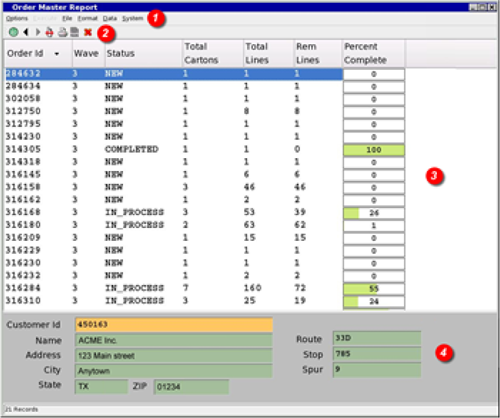
The reporting system provides authorization capabilities to reports and/or actions depending on the project specific requirements. Granting authorization in the reporting system is all at a configuration file level. Authorization is done through categories, and a user may be assigned one or more categories depending on his/her allowed access to certain reports/actions.

